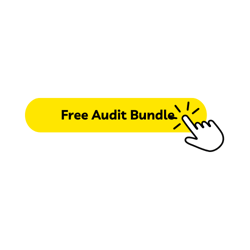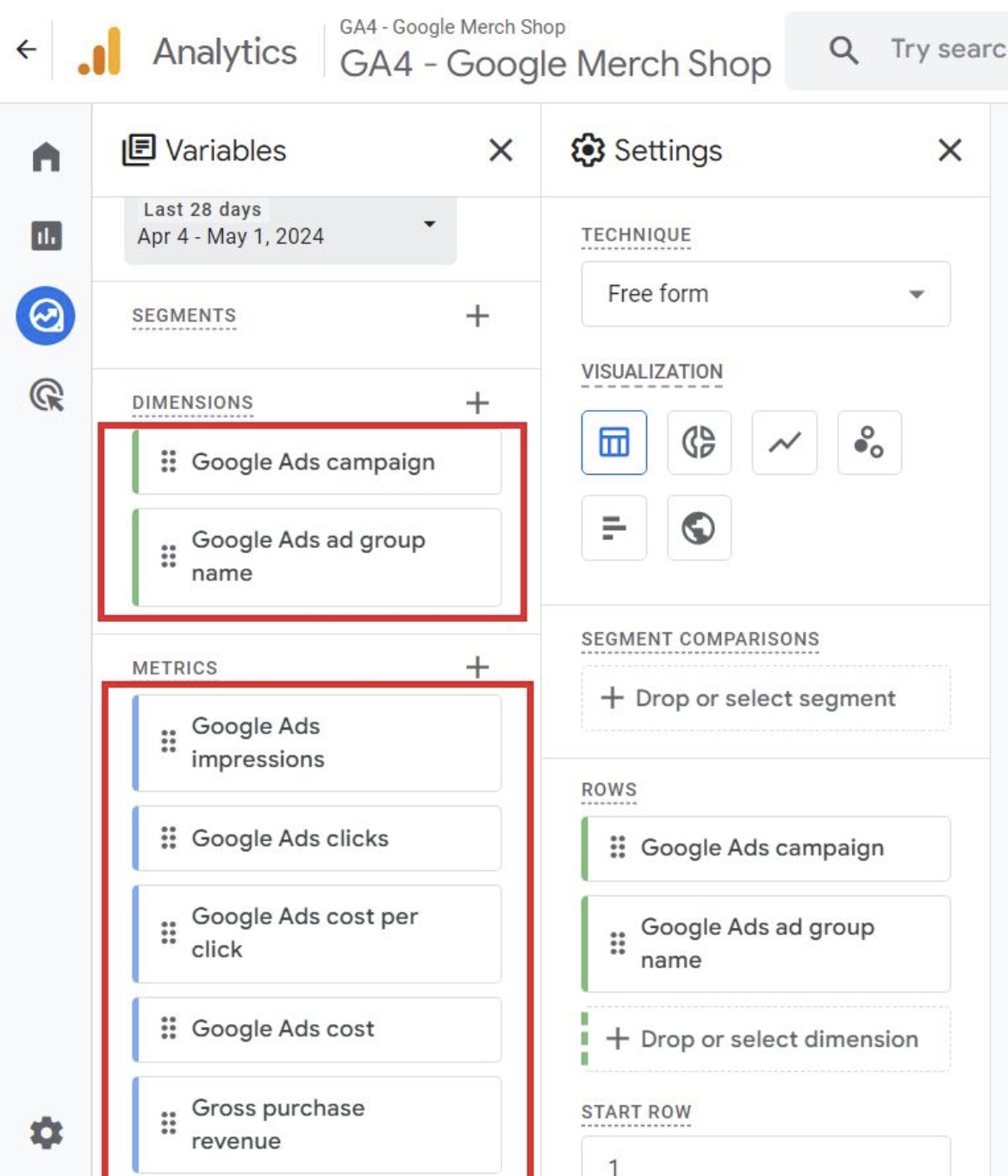
GA4 was a disrupter, let’s be honest. It made people shift their mindset about data and how it is formulated. However, the benefit of GA4 in terms of data harvesting is it provides a ton of tools to streamline this process, specifically for Google Ads. Today we’ll walk through a little guide on how to create a solid Google Ads report in GA4, allowing you to make more informed decisions based on your newly acquired deep analysis dashboard.
Link Your Accounts
Seems obvious, but the first step should be to make sure your Google Ads account is actually linked to your GA4 property. Not only connected, but connected correctly as this will allow data from your ads to flow directly into GA4.
Set Up Your Report
Once your little check is over, it’s time to dive in to your new report:
Start with a Blank Template: Navigate to the “Explore” section and start a new report using a blank template. Let’s name it something simple: “Google Ads Report”
Select Dimensions: Dimensions will sort your data and help you break down the metrics into digestible segments. For this report we are going to suggest the following dimensions:
- Google Ads Campaign Name
- Google Ads ad group name
These two will allow you to see the performance on both the campaign level and the ad group level.
Choose Metrics: Metrics are the datasets which will show and measure your performance for the two stages mentioned above. Add these metrics:
- Google Ads Impressions
- Google Ads Clicks
- Google Ads Cost
- Google Ads Cost Per Click (CPC)
- Gross Purchase Revenue
Using these metrics will give you a comprehensive view of the ad’s effectiveness, from general engagement to financial metrics and outcomes.
Why Create a Custom GA4 Report?
Yeah, we can just view all of this data via Google Ads, so why go through this just to create a report on another platform? Well, here are some of our favorite reasons:
Customization: Unlike Google Ads, GA4 allows you to explore deeper into reports. To make this applicable, the platform allows you to customize as much as you want. You can mix and match different dimensions and metrics to get the specific outcome for analytics you’re looking for.
Cardinality Issues: The typical reports we see always show cardinality issues (i.e., data is truncated or summarized) which means we miss out on key data points. Exploration reports will handle larger data sets and report on them more effectively.
Event and User-Level Data: Raw event and user-level data can be retrieved using exploration reports which allows for deeper insights into the customer/user’s behaviors and engagement.
FAQ: Is There an Advantage Over Google Ads Manager?
While it’s true you can just use Google Ads to see a full-suite of data, especially when your GA4 goals are imported. However, GA4 offers added benefits such as:
Integrated Analysis: GA4 allows you to view Google Ads data in the context of broader behaviors, not just ad interactions.
Advanced Segmentation and Analysis: Using GA4, you can create more nuanced segments which can uncover trends you may have missed or insights invisible to you on Google Ads manager alone.
Takeaways
Creating custom reports for your Google Ads in GA4 will offer you amazing advantages in terms of taking a deep dive into the data presented. Having a new view of this data will allow you to optimize strategies more effectively. Following the steps outlined above, you can get the most out of GA4’s analytical capabilities and you can thank us later :) .
Ready To Scale Your Startup In 2024? Check Out Be Uniic's Free Audit Bundle Today!